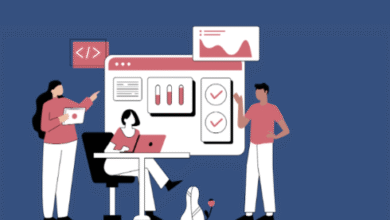To install Crunchyroll on a Samsung Smart TV, you can follow these general steps. Please note that the specific steps might vary slightly depending on the model and operating system of your Samsung TV:
Using Samsung Smart Hub (Tizen OS):
- Power On Your Samsung TV:
- Turn on your Samsung Smart TV and make sure it’s connected to the internet via Wi-Fi or an Ethernet cable.
- Access the Smart Hub:
- Press the “Smart Hub” button on your TV remote. This button is represented by an icon that resembles a multicolored cube.
- Navigate to the “Apps” Section:
- In the Smart Hub, use the arrow buttons on your remote to navigate to the “Apps” section. This is where you can access and download apps.
- Search for Crunchyroll:
- In the Apps section, use the search function to search for “Crunchyroll.” You can either use the virtual keyboard on your TV screen or, if available, use voice search if your remote supports it.
- Select Crunchyroll:
- Once you find the Crunchyroll app, select it by highlighting it and pressing the “Enter” or “Select” button on your remote.
- Download and Install:
- On the Crunchyroll app page, select the “Download” or “Install” option. The app will begin downloading and installing on your TV.
- Launch Crunchyroll:
- Once the installation is complete, select “Open” or “Launch” to open the Crunchyroll app.
- Sign In or Create an Account:
- If you already have a Crunchyroll account, sign in with your credentials. If not, you can create a new account from within the app.
- Start Watching:
- You can now browse and watch anime and other content available on Crunchyroll.
Using the Samsung App Store (older models):
For older Samsung Smart TVs with different operating systems, you might need to access the Samsung App Store to download Crunchyroll. Here’s how:
- **Press the “Smart Hub” button on your remote control.
- Navigate to the “Samsung Apps” section and select it.
- Use the search function within the Samsung Apps store to search for “Crunchyroll.”
- Find the Crunchyroll app in the search results and select it.
- Download and install the app as prompted.
- Once installed, launch Crunchyroll, sign in or create an account, and start watching.
Please note that the availability of Crunchyroll and the specific steps for installation can vary based on your TV’s model and region. If you encounter any issues during the installation process, it’s a good idea to refer to the user manual of your Samsung TV or visit the Samsung support website for model-specific instructions and troubleshooting.
Also Read:
https://infusionpost.com/how-to-install-anderson-5th-wheel-hitch/
https://infusionpost.com/how-to-install-anti-rattle-clips-on-brake-pads/
https://infusionpost.com/how-to-install-artificial-green-wall-on-concrete/
https://infusionpost.com/how-to-install-artificial-green-wall-on-concrete/